Getting Around in SDB
Important Key Commands
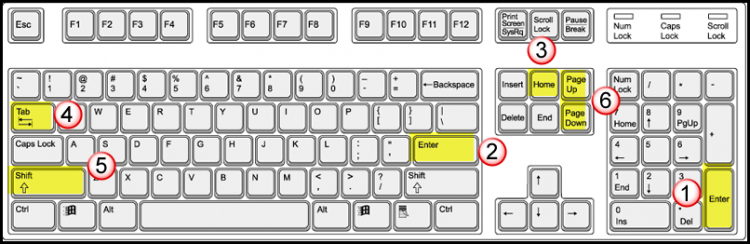
- Outside Enter: Accept changes.
- Inside Enter: Moves cursor to the next field/row.
- Home button: Moves cursor to top of screen.
- Tab: Moves cursor to the next editable field.
- Shift + Tab: Allows you to go back to previous fields/rows.
- Page Up/Page Down: Use to go forward and backward through screens you have viewed.
Function Keys
These function keys come pre-programmed into Keynes:
- F1: SRF500 Student/Applicant Locator
- F4: SRF203 Time Schedule Inquiry
- F6: General Education Course Inquiry
- F7: SR204 Section Status Inquiry
Navigation Tips
- After you have filled in the requested information on an SDB screen, you must press the key that sends the information. On most computers, the send key is the <Enter> key on the 10-key pad.
- Although you can use lower case letters when you log on and within some of the screens, there are many places where you must use upper case letters. Therefore, it is recommended that you turn on your CAPS LOCK key before you start using any of the administrative systems.
- Most keyboards have a Home key that takes the cursor to the home position (the upper left corner of the screen.) On many Macintosh computer, the Apple key acts as the Home key.
- If you can’t remember the designators for a particular screen, HOME, type in HELPSI and SEND. This will give you a list of screens. Your access level may or may not include all the screens listed.
- TAB will move you forward through the fields; SHIFT-TAB will move your cursor back through the fields.
- SRT (T for Transfer): To access a different screen for the same student, use SRT instead of SRF.
- To put Keynes on hold, HOME and type in .MENU (and spacebar if there are still letters from the previous text) and SEND. Keynes will not time out from here. You can come back to it anytime, enter SDB and SEND, and you are off and running without having to log in again. CAUTION: don’t leave you computer unattended when you have Keynes active or on hold, and remember to exit Keynes when you leave for the day. You are responsible for any information that is accessed, changed or updated with your code.
- If you are typing over old text you usually don’t have to remove the previous letters; most screens will ignore anything that comes after a spacebar.